DiscoArt 是一個很牛逼的開源模塊,它能根據你給定的關鍵詞自動繪畫。
繪制過程是完全可見的,你可以在 jupyter 頁面上看見這個繪制的過程:
1.準備
開始之前,你要確保Python和pip已經成功安裝在電腦上,如果沒有,可以訪問這篇文章:超詳細Python安裝指南 進行安裝。
**(可選1) **如果你用Python的目的是數據分析,可以直接安裝Anaconda:Python數據分析與挖掘好幫手—Anaconda,它內置了Python和pip.
**(可選2) **此外,推薦大家用VSCode編輯器,它有許多的優點:Python 編程的最好搭檔—VSCode 詳細指南。
請選擇以下任一種方式輸入命令安裝依賴 :
- Windows 環境 打開 Cmd (開始-運行-CMD)。
- MacOS 環境 打開 Terminal (command+空格輸入Terminal)。
- 如果你用的是 VSCode編輯器 或 Pycharm,可以直接使用界面下方的Terminal.
pip install discoart
為了運行 Discoart, 你需要Python 3.7+ 和支持 CUDA 的 PyTorch.
2.開始使用 Discoart
你可以在Jupyter中運行Discoart,這樣能方便地實時展示繪制過程:
from discoart import create
da = create()
這樣將使用默認的 文本描述 和參數創建圖像:
上滑查看更多代碼
text_prompts:
- A beautiful painting of a singular lighthouse, shining its light across a tumultuous sea of blood by greg rutkowski and thomas kinkade, Trending on artstation.
- yellow color scheme
init_image:
width_height: [1280,768 ]
skip_steps:0
steps:250
init_scale:1000
clip_guidance_scale:5000
tv_scale:0
range_scale:150
sat_scale:0
cutn_batches:4
diffusion_model:512x512_diffusion_uncond_finetune_008100
use_secondary_model: True
diffusion_sampling_mode: ddim
perlin_init: False
perlin_mode: mixed
seed:
eta:0.8
clamp_grad: True
clamp_max:0.05
randomize_class: True
clip_denoised: False
rand_mag:0.05
cut_overview:"[12]*400+[4]*600"
cut_innercut:"[4]*400+[12]*600"
cut_icgray_p:"[0.2]*400+[0]*600"
cut_ic_pow:1.
save_rate:20
gif_fps:20
gif_size_ratio:0.5
n_batches:4
batch_size:1
batch_name:
clip_models:
-ViT-B-32::openai
-ViT-B-16::openai
-RN50::openai
clip_models_schedules:
use_vertical_symmetry: False
use_horizontal_symmetry: False
transformation_percent: [0.09]
on_misspelled_token: ignore
diffusion_model_config:
cut_schedules_group:
name_docarray:
skip_event:
stop_event:
text_clip_on_cpu: False
truncate_overlength_prompt: False
image_output: True
visualize_cuts: False
display_rate:1Create 支持的所有參數如下:
上滑查看更多代碼
text_prompts:
- A beautiful painting of a singular lighthouse, shining its light across a tumultuous sea of blood by greg rutkowski and thomas kinkade, Trending on artstation.
- yellow color scheme
init_image:
width_height: [1280,768 ]
skip_steps:0
steps:250
init_scale:1000
clip_guidance_scale:5000
tv_scale:0
range_scale:150
sat_scale:0
cutn_batches:4
diffusion_model:512x512_diffusion_uncond_finetune_008100
use_secondary_model: True
diffusion_sampling_mode: ddim
perlin_init: False
perlin_mode: mixed
seed:
eta:0.8
clamp_grad: True
clamp_max:0.05
randomize_class: True
clip_denoised: False
rand_mag:0.05
cut_overview:"[12]*400+[4]*600"
cut_innercut:"[4]*400+[12]*600"
cut_icgray_p:"[0.2]*400+[0]*600"
cut_ic_pow:1.
save_rate:20
gif_fps:20
gif_size_ratio:0.5
n_batches:4
batch_size:1
batch_name:
clip_models:
-ViT-B-32::openai
-ViT-B-16::openai
-RN50::openai
clip_models_schedules:
use_vertical_symmetry: False
use_horizontal_symmetry: False
transformation_percent: [0.09]
on_misspelled_token: ignore
diffusion_model_config:
cut_schedules_group:
name_docarray:
skip_event:
stop_event:
text_clip_on_cpu: False
truncate_overlength_prompt: False
image_output: True
visualize_cuts: False
display_rate:1你可以這么使用參數:
from discoart import create
da = create(
text_prompts='A painting of sea cliffs in a tumultuous storm, Trending on ArtStation.',
init_image='https://d2vyhzeko0lke5.cloudfront.net/2f4f6dfa5a05e078469ebe57e77b72f0.png',
skip_steps=100,
)
如果你不是用jupyter運行的,你也可以看到中間結果,因為最終結果和中間結果都會被創建在當前工作目錄下,即
./{name-docarray}/{i}-done.png
./{name-docarray}/{i}-step-{j}.png
./{name-docarray}/{i}-progress.png
./{name-docarray}/{i}-progress.gif
./{name-docarray}/da.protobuf.lz4
name-docarray是運行時定義的名稱,如果沒有定義,則會隨機生成。i-*第幾個Batch。*-done-*是當前Batch完成后的最終圖像。*-step-*是某一步的中間圖像,實時更新。*-progress.png是到目前為止所有中間結果的png圖像,實時更新。*-progress.gif是到目前為止所有中間結果的動畫 gif,實時更新。da.protobuf.lz4是到目前為止所有中間結果的壓縮 protobuf,實時更新。
3.顯示/保存/加載配置
如果你想知道你當前繪圖的配置,有三種方法:
from discoart import show_config
show_config(da) # show the config of the first run
show_config(da[3]) # show the config of the fourth run
show_config(
'discoart-06030a0198843332edc554ffebfbf288'
) # show the config of the run with a known DocArray ID
要保存 Document/DocumentArray 的配置:
from discoart import save_config
save_config(da, 'my.yml') # save the config of the first run
save_config(da[3], 'my.yml') # save the config of the fourth run
從配置中導入:
from discoart import create, load_config
config = load_config('my.yml')
create(**config)
此外,你還能直接把配置導出為圖像的形式
from discoart.config import save_config_svg
save_config_svg(da)
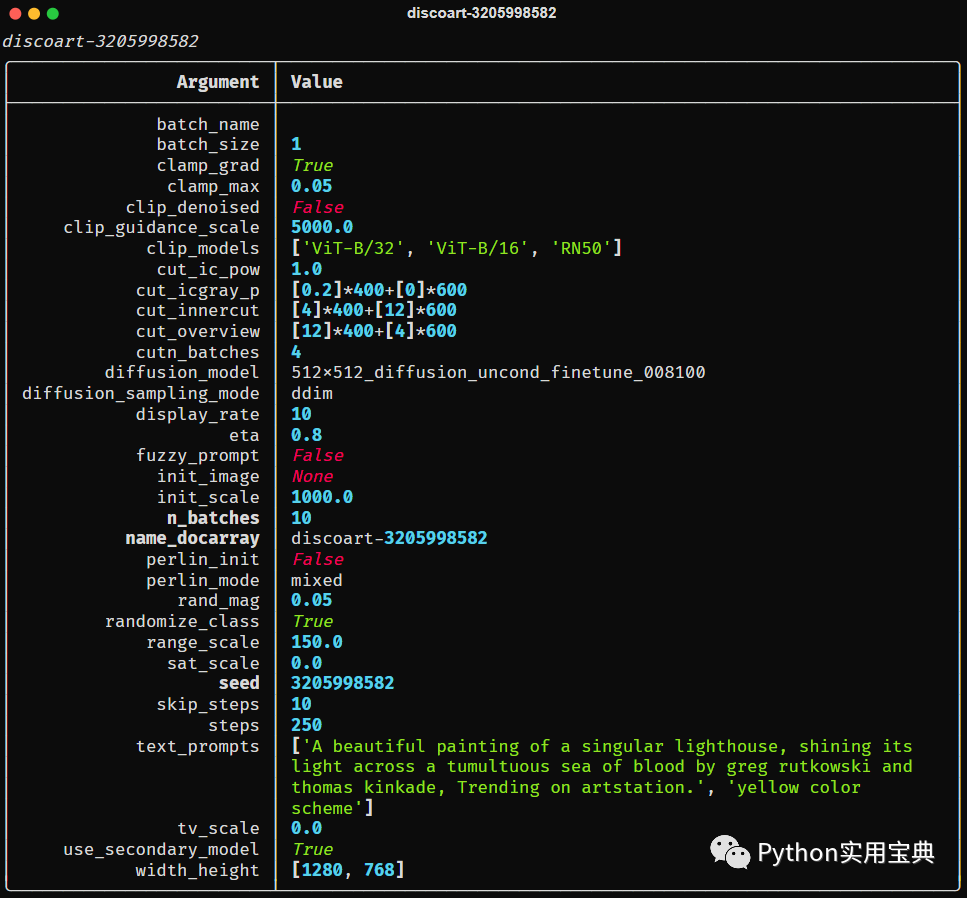
-
模塊
+關注
關注
7文章
2731瀏覽量
47670 -
參數
+關注
關注
11文章
1859瀏覽量
32390 -
開源
+關注
關注
3文章
3398瀏覽量
42659
發布評論請先 登錄
相關推薦
CAD云線怎么畫?CAD云線繪制技巧
PCB板繪制經驗總結
新的藝術創作:利用神經網絡畫油畫
基于創意序列學習的藝術風格學習與繪制系統
俄羅斯主要藝術畫廊Tretyakov啟動了區塊鏈的藝術贊助項目
CAD教程之CAD怎么畫繪制同心圓詳細資料說明
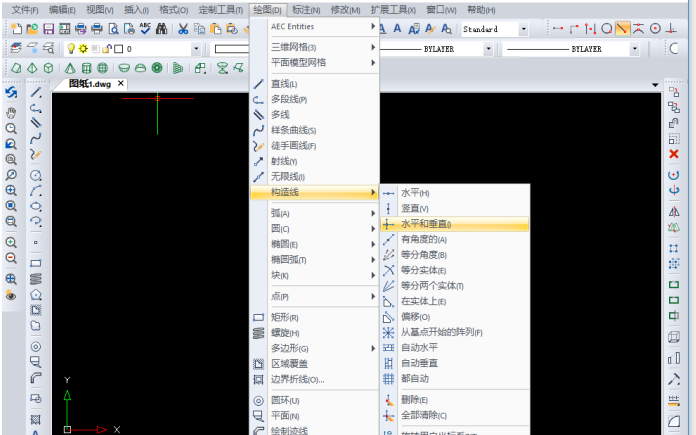
如何使用CAD編輯器繪制畫標高倒三角圖形
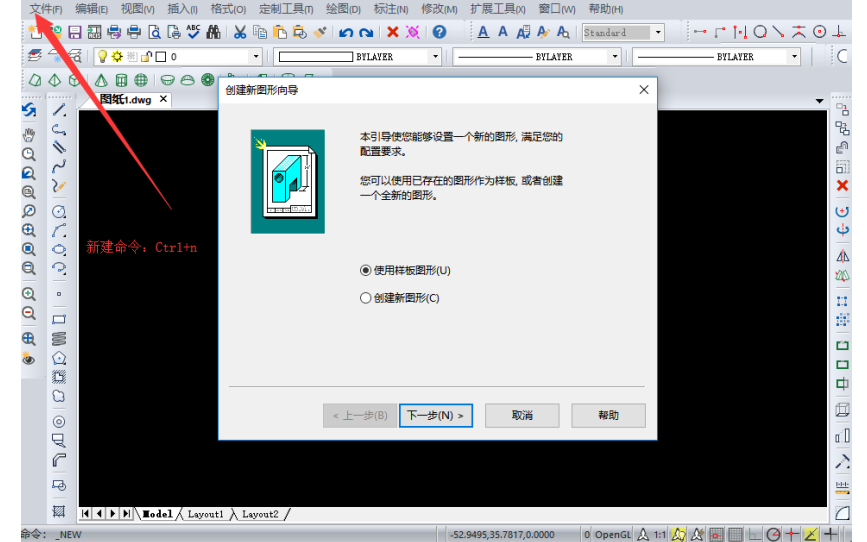




 DiscoArt 如何自動繪制藝術畫
DiscoArt 如何自動繪制藝術畫











評論